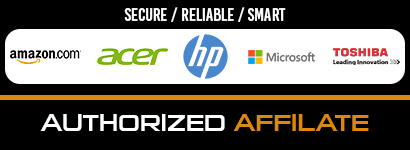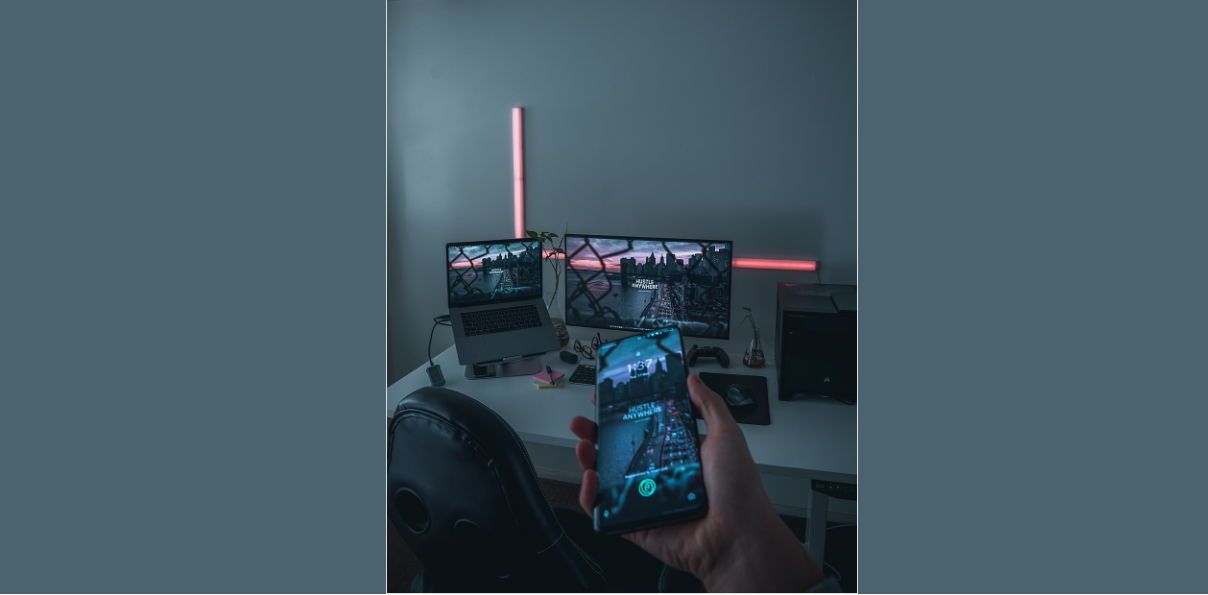
Do you want Android to work on a PC? If yes, you will need Android emulators. As Android devices get even more popular, getting the best Android emulators becomes more critical.
An Android emulator refers to a software application enabling your mobile device to imitate the Android operating system into your PC. In most cases, it is utilized for debugging purposes. It also allows you to install various Android apps on your laptop or computer. Then, use them natively.
With the phone emulators, you can run gaming apps that do not often run on your PC. That way, you can enjoy playing online casino that off the best Casino Bonus games on a larger screen. What’s more, running a social media app in an Android emulator lets you upload photos from your Max or desktop PC.
Keep reading and discover the best Android emulators on PC that do not lag.
- BlueStacks
It’s no surprise that the BlueStacks emulator is one of the best and most preferred emulators for Windows PC. It is easy to set up, making it ideal for gaming. It offers an excellent gaming performance due to low CPU and RAM usage. It is currently based on Android version 7.1.2 (Nougat).
You can download BlueStacks optimized apps from Play Store. It looks and feels the as Android on a smartphone or tablet. Since this lag-free Android emulator allows you to add games and apps from other sources, you can use standalone APK files. BlueStacks supports keyboard mapping.
Overall, the BlueStacks Android emulator has decent performance and can bring Android to a bigger screen.
Pros:
- Play various games simultaneously
- Allows screen recordings and video recordings
- Supports Apple macOS and Microsoft Windows PC
- Records and replays any action in real-time
- Supports Intel and AMD chips
- Optimized for its own app store
Cons:
- Heavy on resources
- GameLoop
GameLoop is primarily used as an Android platform for gaming, where you can play games like PUBG Mobile, Call of Duty, and other Android apps without worrying about lags. It is one of the top Android emulators for Windows developed for Android gamers in mind who want to enjoy an array of Android games on their desktop PCs.
If you install a separate module available within the setup, you can take advantage of Play Store. This popular Android emulator allows you to get Google Play Store support and famous Android games with keymapping and mouse support.
Pros:
- Excellent mouse and keyboard integration
- PUBG and Call of Duty’s official partner
- Optimized for different integrated and dedicated graphics
- Plenty of high-end games
Cons:
- Limited to gaming
- LDPlayer
LDPlayer offers many comprehensive features that fulfill functions performed by most Android virtual devices. It allows you to download Android apps and games from pre-installed Google PlayStore or LD Store. It helps manage multiple games automatically. It is an Integrated Development Environment, which comes with tools and plugins necessary for developers.
With this Android emulator, you can have a custom control using a mouse and keyboard. This Android simulator lets you open various games simultaneously. You can install it on your AMD-powered laptop, and it works flawlessly. It comfortably runs on any Intel-based Windows PC. It also runs on the Nougat version for compatibility and better performance.
Pros:
- Based on Android Nougat (7.1.2)
- Fast and lightweight
- Supports AMD and Intel PCs
- Custom control and less bloated
- Impressive Android emulation system
Cons:
- Not as feature-loaded as other Android gaming emulators
- Memu Play
Memu Play is one of the newer Android emulators, but it still performs well. It supports a smooth and lag-free gaming experience. It works well with Nvidia and AMD chips.
Memu Android emulator also supports different Android versions, including Lollipop, Kit Kat, and Jelly Bean. It is one of the top options for general users. You can run Android apps on various Windows versions, from Windows 7 to 10.
Pros:
- Custom key mapping
- Supports Nvidia and AMD
- Excellent gaming performance
- Supports multiple versions of Android
Cons:
- Not compatible with low-end PCs
- Nox Player
Nox App Player is another best Android emulator for Windows that comes with tons of features. It boasts a user-friendly interface, changes the Android device build.prop, controller compatibility, and gameplay optimization. It is also an ideal option if your concern is rooting Android with ease.
This Android emulator is based on Android Lollipop 5.1.1. However, it also runs on multiple Android versions, including Android Jelly Bean, Nougat, and Kit Kat, using its multi-drive feature. After enabling the toggle in the settings, you are instantly rooted.
Pros:
- Loaded with interesting features
- Tons of customization
- Built-in root support
- Supports multiple versions of Android
- Excellent gamepad emulation system
Cons:
- Installs bloatware
6. ARChon Android Studio
If you are looking for a not casual Android emulator that works on ad free beta version, the ARChon Android emulator is a perfect choice for you. Since it is a chrome app, it runs in Chrome rather than on your system. After installing it on your PC, you can start running Android APKs. It allows you to test gaming applications and other apps in the Chrome web browser.
While a few people find it not a big shot Android emulator, ARChon Android Studio still works flawlessly with Chrome OS, macOS, Linux, and Windows. As an open-source app, you can use it for free. It is one of the free Android emulators that lets you enjoy lag-free performance without breaking the bank. Overall, this Android emulator is ideal if you prefer a simple one that runs on a basic Android app hassle-free.
Pros:
- Open-source and lightweight
- Works with multiple operating systems
- Features Android Virtual Device for improved functionality and performance
- Does not encompass ads and other Android emulator clutter
- Compatible with Android SDK
- Supports Android Studio Runs
Cons:
- Not updated frequently
Conclusion
The best Android emulators work well on running Android apps and games on desktop PC or Mac easily. It is more straightforward to test apps on your desktop than on a mobile device in multiple instances. It enables you to use Android OS on Windows PC, from game playing to Android developers testing apps. Then, an Android emulator allows you to simulate various Android phone models with different screen sizes. In return, you can see how an application performs on each phone. Depending on your needs, you can find the best Android emulator.
FAQ
What is the best Android emulator for PC?
The best Android emulator for PC that does not lag is BlueStacks. It is loaded with impressive features. It offers custom key mappings for Google maps support, improves reaction time and target, and lets you play mobile games with a mouse and keyboard. It also supports Apple MacOs and MS Windows.
Is Android emulator safe for PC?
Yes, Android emulators are safer for PC. It is safe to download and run. However, you need to use a trusted source.
Is there any Android emulator for PC?
Yes, you can find tons of Android emulators for PC. You have to consider your needs before choosing an Android emulator because they come in different features.
Is Bluestack legal?
Yes, BlueStack is legal. This Android emulator only emulates in a program and runs an OS, making it not illegal.