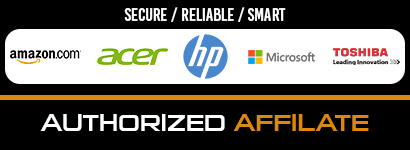Are you excited to set up your new laptop?
We can’t imagine our world without electronic devices today. A laptop or PC proves to be an integral part of our daily life. People use a computer for n number of reasons like your job, business, entertainment, documentation, and much more.
A computer ends up being a pandora box for a lot of our stuff. It contains our personal files, important documents, confidential papers, and whatnot. Therefore, the first thing to do after getting a new laptop is to secure it from cyber threats.
A few people take the security of their device too lightly and end up being a victim to notorious crimes.
Therefore, we created this guide to walk you through the important security measures you should consider after purchasing a new laptop.
So, without any further ado, let’s get started.
- Apply Available Updates
Once you are logged in with your account, installing all the available updates is the first thing to do.
Go to system preferences for macOS or setting for Windows and look if there is any update available. Usually, any electronic device spends a fair amount of time on a shelf before getting in your hands. OS can launch updates at this time.
Most of the OS updates consist of security patches for previously unknown loopholes. Unfortunately, cybercriminals often use these vulnerabilities to get inside your system. Therefore, it is a must to update the OS as quickly as possible.
Besides, updating the operating system requires you to restart your computer. So, it’s better to get rid of that hectic task first.
Similar to operating system vulnerabilities, hackers can also use such backdoors from any application. Therefore, we prescribe you to get the latest version of any software you need. Downloading the software from the official website is the best way to ensure that you get the newest version.
However, if you are using your backups to install the program, always check for updates by running them first.
- Turn On Auto Updates
Manually updating your operating system or applications can be a hectic task. You can save a lot of time by opting for the auto-update option.
There are multiple benefits to turn on the auto-update feature. For once, you don’t have to check if an update is available continually. Secondly, the app will update itself as soon as a new version is available. Thus, minimizing the window for hackers to enter your system. Frankly speaking, we often forget to update the program manually, leading to various troubles over time.
- Install a Security Program
We can never forget about a good security program when talking about securing your new laptop. New threats are emerging globally at an alarming rate, and it is vital to protect your new gadget from various nasty dangers lurking out there.
Windows comes in with an in-built defense system, commonly known as Windows Defender. It can save you from visiting unsecured wifi connections or downloading cautious files. However, it is not entirely reliable.
Therefore, it is a must to install a dependable security program to avoid any mishaps in the future. I use MalwareFox for this purpose. It is a lightweight antimalware app that saves you from viruses and can protect your devices from all kinds of cyber threats out there.
- Get Rid of the Bloatware
When setting up a new machine, removing pre-installed programs is one of the first steps I take. However, I have seen many people ignoring this part. I request you not to.
When you buy a new laptop or computer from a big company, they provide a few pre-installed programs. You might not use half or sometimes any of them. Therefore, they end up being junk for you.
Such programs are susceptible to vulnerabilities since you won’t ever update them. Besides, they take up unnecessary space on your device, which you can use to install programs of your choice.
- Use a Password Manager
Passwords are the holy grail for unethical hackers. The only thing keeping your social media account, bank account, and similar online profiles safe from other users is your password. No one can log into your account without having your password, that we know.
However, the world is becoming smarter every day. Don’t feel amazed when I tell you a few programs are out there to track your keyboard strokes and mouse movements and send them to hackers. An excellent antimalware application will indeed detect and remove such a program. Still, precaution is better than cure.
Another mistake people often make is using the same password everywhere. It is certainly easy to remember one password than 100 twisted characters. The password manager is precisely for that.
A password manager will store all your passwords and automatically fill them in the log-in section when you open a particular website. It also helps you create hard-to-guess passwords, which is a whole better feature in itself. All you have to remember is a master password—one password to rule them all.
The only trick here is you are doomed if you forget your master password.
- Create Multiple Accounts
I suggest creating multiple accounts to access your OS if more than one person uses the machine.
By doing so, you can protect your files from someone deleting them accidentally. Besides, the other person can customize the workspace according to their needs and thus won’t interfere with your work.
Bottom Line
We can never entirely secure ourselves from the frequent threats coming in the online world. What we can do is to make it hard for cybercriminals to access your data. They tend not to waste time cracking your security unless you are a celebrity or a millionaire. Instead, they try to catch the easy fishes who do not have the proper protection.
We discussed a few methods to make your laptop more secure to use in this article. Let me know if you have any more ideas that can prove to be a game-changer when securing a computer from cyber threats in the comment below.