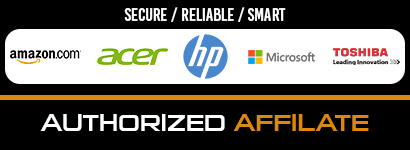Although watching shows and movies on an iPhone is widely popular among the folks and can be a lot of fun, a mobile phone screen can still, sometimes, feel like a tiny thing to watch something on. That is why we have the liberty to mirror iPhone to TV. On a movie night with your friends, you certainly don’t want to watch anything on your phones—that is where you think, ‘hey, let’s connect our iPhones to TV and watch whatever we want on a bigger, better screen.’
Even though iPads and iPhones have grown in size over the years, they still cannot replace the television—it has its feel. Luckily, some ways can hook your Apple device to a TV, so you can cast off your phone’s content right on TV and watch it on a bigger screen. But if you don’t know how to do that, don’t worry, you are in the right place. Below is complete that guide for you to learn how to mirror the iPhone to TV easily.
Methods to Mirror iPhone to TV
There are a few different methods that let you cast the iPhone content right on television. Each method has its significance—if one doesn’t work for you, try the next.
Use an HDMI Cable and Adapter
If you are not familiar, an adapter can quickly hook your iPhone to a TV with a cable attached. As we all know, the adapter and the cable should be of Apple since you are using an iPhone. Apple makes two kinds of the adapter.
The Lightning Digital AV Adapter by Apple can connect your iPhone to your television’s HDMI port (an HDMI port on your television is a must-have).
The Lightning to VGA Adapter is a second kind. It plugs into VGA-compatible peripheral devices. This adapter can also be used for your phone’s charging simultaneously. Although you don’t need any power to run the adapter, it can provide your phone power. Streaming content for longer durations can drain your phone’s battery, so it’s best to have something to charge with on hand.
Whatever adapter to use, you will have to own an HDMI (for the first adapter) or VGA cable (for the second adapter). These cables can connect the adapter to a compatible port on the back of your TV. Since both of them work reasonably well, you can buy anyone you find less expensive.
When you have the gadgets ready, connect your iPhone to the lightning cable on the one end of the adapter and connect the HDMI or VGA cable on the other side. Plug the cable into the back of your TV and switch the TV’s input to the port with the inserted cable—your screen would be visible on the television.
The adapter provides a maximum 1080p resolution for movies and games—even if you watch in 4K on your iPhone. Since the phone-to-TV mirroring takes time per second, it can delay your load that can create an impact, especially while gaming.
That being said, the cables are a great way to mirror your screen—and are also the most glitch-less and reliable. If you don’t have a lightning cable, you can acquire third-party cables from Amazon—they are cheaper than Apple but don’t provide a full working guarantee.
Connect with Airplay
The Apple Airplay is undoubtedly one of the easiest ways to mirror iPhone to TV. Apple Airplay is a feature in the latest IOS. It allows you to mirror the video/audio content from your iPhone to the Apple TV. You can have another brand’s TV, but the feature won’t work unless your TV supports Airplay 2.
If you have an Apple TV, you need to make sure that it is connected with your iPhone’s same Wi-Fi.
To mirror your iPhone, swipe down from the top right corner of your phone and open the Control Center.
Next, tap AirPlay Mirroring and select your Apple TV from the devices. After that, your Apple TV will start mirroring whatever is running on your screen. It is a quick and straightforward way to share a video or a picture with friends and family—right from the phone to the big screen.
Apart from the video content, music and podcasts can also be mirrored from the iPhone to Apple TV through Apple AirPlay.
A word of advice: AirPlay is known to cause glitches and shuts down in crowded connected environments. If you experience anything like that, a cable might be your ideal choice.
Use Chromecast
Google Chromecast is very popular among Android users who use it to mirror their phones with the TV. However, in some cases, it can also work for iPhones. Google Chromecast, otherwise known as Chromecast Ultra, is a small, simple, inexpensive dongle that plugs into the HDMI port, usually located at the back of your television (must have).
Since Chromecast is an official Google product, it works with an application, Google Home App, that has to be downloaded on your iPhone. The application sets up your Chromecast with the home Wi-Fi and syncs your device with the active Chromecast dongle.
Once the setup is complete, you can mirror iPhone’s content on your TV—and that includes movies, shows, music, podcasts, and whatnot. The Google Chromecast provides you a resolution as good as 4K.
In Conclusion
Keep in mind that particular IOS works with specific peripherals. Old iPhone models might not work with Chromecast, but new ones might do. Similarly, old TV models might not feature AirPlay 2, but the new ones most certainly provide it.
You can also connect your iPhone to electronics other than television, such as surround sound systems, laptops, etc., using the same methods.
There are other ways to mirror the iPhone to TV, like Android TV Stick, but since they do not provide protected streaming and complete screen mirroring, they aren’t worth the details. You can contact your TV provider for further information about connecting it to an iPhone.