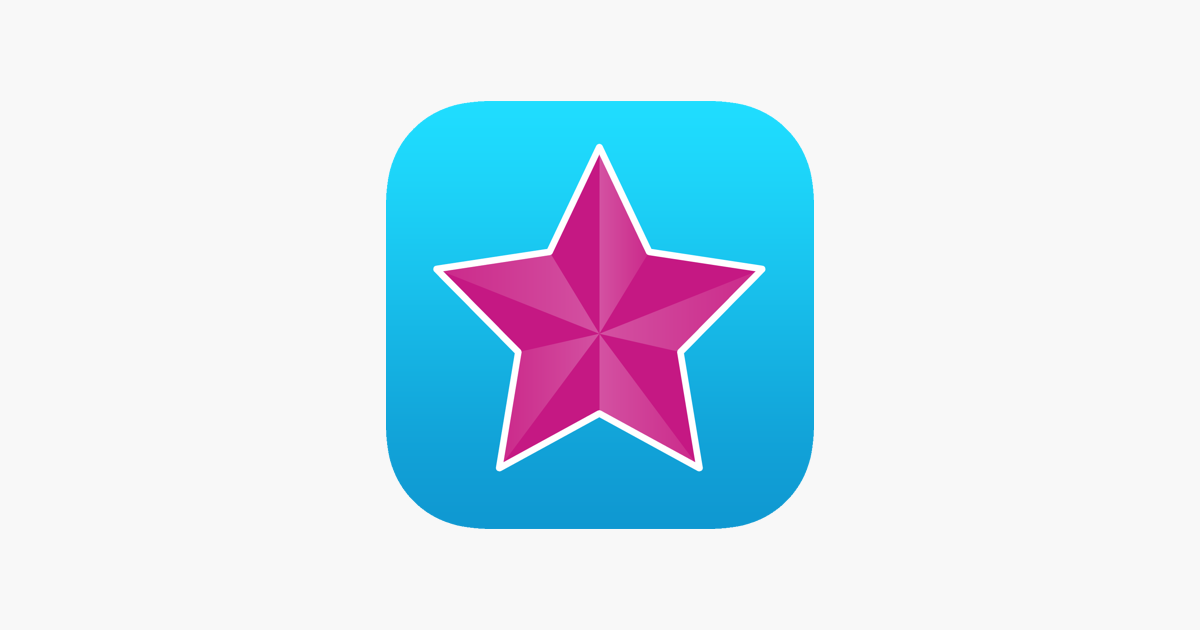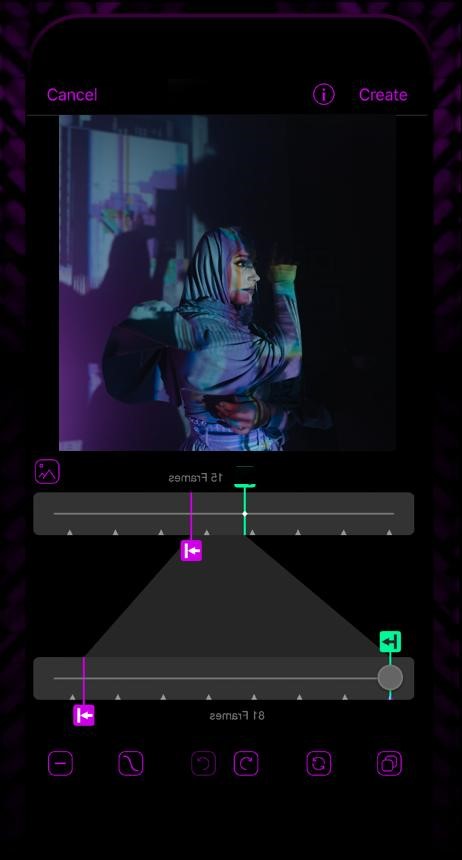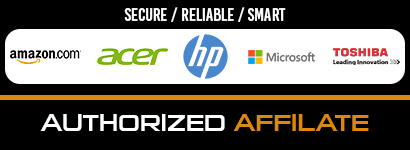Creating quality video content is a necessity for social media users who are posting videos on platforms like TikTok, Instagram, Facebook etc. on regular basis. As most social media creators shoot their videos on mobile, the quality they get may not be what they would like. It would be due to the low lighting or poor-quality hardware. However, there is plenty of video editing software that can make these raw videos into something special.
There is one mobile video editing app that stands out from the rest; Video Star. It is a free mobile video editing app that allows you to edit, trim or merge any video clip you want. It is a great video editing app for someone who likes to edit videos on mobile. To download the app for iOS, you need to head over to App Store. For Android, you may need to download the APK file as you may not find the app in Play Store. You can download the app APK file from this site.
With some built-in features like filters and effects, you can create great video content. Just like in any other video editing app, the quality of the video may drop once you post the video on any social media platform due to file compression. However, Video Star gives you some options that can help you avoid losing quality during the editing process. So, if you’re wondering how Video Star helps to improve the quality of your edits, you need to read the article to the end. Read on!
It Gives Highest Export Resolution Option
Just like any other editing software, Video Star gives different video export options to the users. You get 360p, 720p and 1080p options for exporting your video edits. You must choose the 1080p option because it will help in avoiding all the quality drop that you encounter when you post the video on social media apps. To make sure that your edit is exported in 1080p resolution, you need to tap on the Settings icon and scroll down to the resolution option. Choose the 1080p option and tap on “Done” to make sure that the new video edit is exported in 1080p.
It Provides Powerful Editing Features
The editing options you get in Video Star are quite impressive. It is not something you get in many free editing software. You get features like trim, merge, blur etc. in the app which can help you create a good quality video. There are other editing options like filters and effects that improve the quality of your edits. For instance, if you are editing a video that lacks sharpness and you want to make the visuals more prominent then you can do it by increasing the sharpness. You get the slider from where you can adjust the sharpness of your edit.
There is also the option of adjusting the over-exposed clips in Video Star. With the multi-layer option, you can get rid of all the bright and over-exposed video clips. However, this option is available for the users who are subscribed to the app Pro package. All these features can help you improve the quality of your edits.
It Imports High-Resolution Videos
Just like the high-resolution export video option, you can import high-resolution videos from your mobile. It can import 4K videos but it will scale the video down to 1080p as it is the maximum resolution, you get in Video Star. In most mobile editing apps, the maximum import resolution you may get is 720p. However, Video Star lets you edit all your 1080p videos. You can export the video in the same quality as well. So, try to import the high-resolution videos on Video Star.
It Merges Clips without Dropping Video Quality
In most of the free video editing mobile apps, the quality of the video drops whenever the user merge one clip with another which is necessary for creating a good video. As you cannot edit a whole video in one go, you need to split the video into some clips. So, in order to retain the video quality while merging the clips, Video star provides the perfect solution for it. Just go to the edit you want to merge then export them to your camera roll. This way the entire edit will be exported in 1080p. After exporting it, import the video again to Video Star. This way you will be able to retain the quality you need.