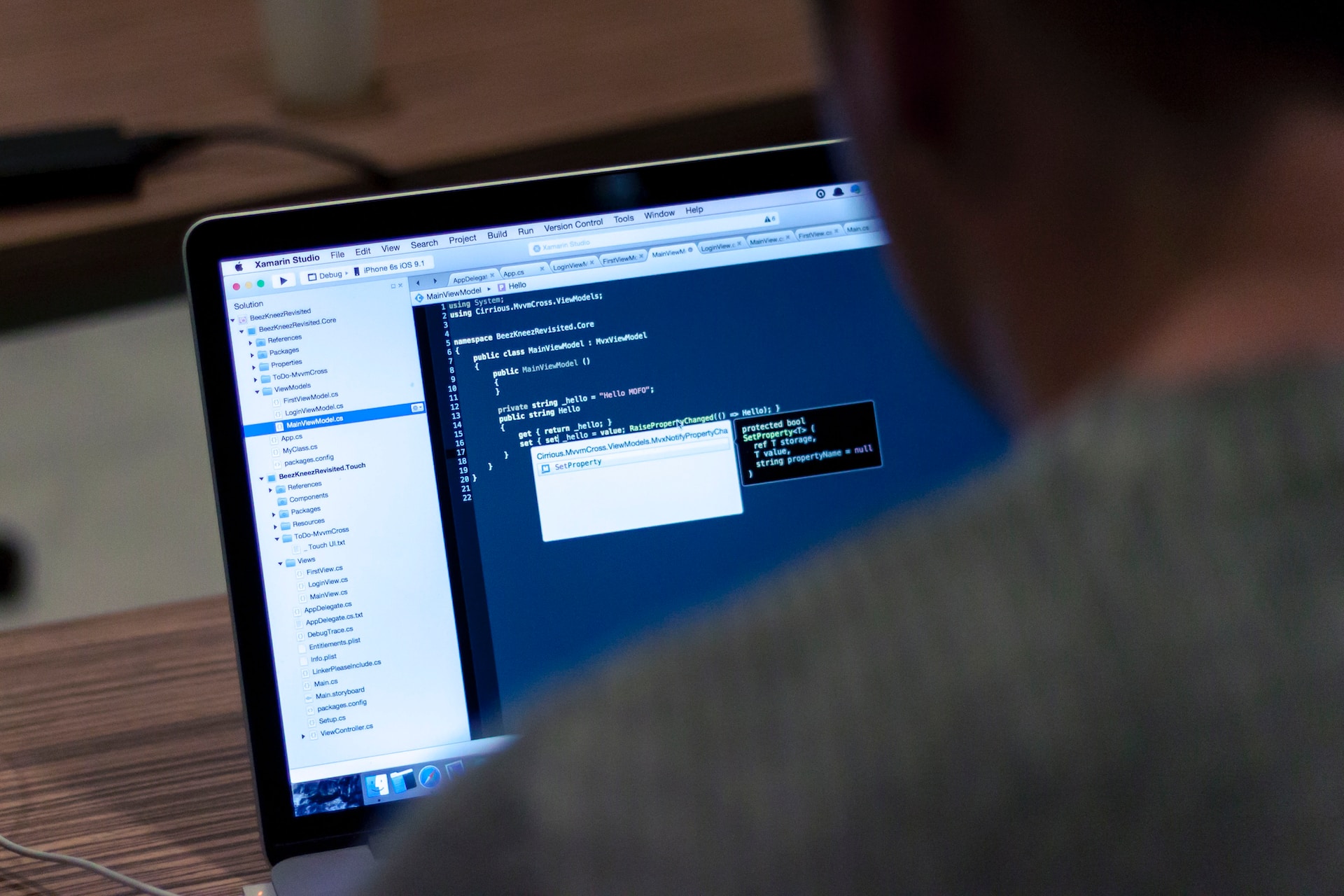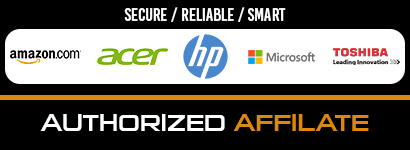In today’s fast-paced academic environment, a computer running on Windows has become a student’s best friend. This essential tool for learning aids in a multitude of tasks, from researching your next assignment to hosting virtual study group sessions. By gaining knowledge about common Windows problems and learning how to solve them, you’ll be well equipped to overcome such hurdles.
1. Slow Performance: The Need for Speed
Nothing disrupts the flow of essay writing quite like a slow PC. This frequent complaint from Windows users is often due to various factors such as an overloaded system, fragmented data, or outdated software. One way to mitigate this issue is by managing your startup programs. Open ‘Task Manager’ (Ctrl+Shift+Esc), head to the ‘Startup’ tab, and disable unnecessary applications. Regularly updating your software and using Windows’ built-in Disk Cleanup tool also contributes to enhancing your PC’s speed.
2. The Windows Update Dilemma
A seamlessly operating Windows PC is usually one that is up-to-date. However, it’s not uncommon for students to face difficulties when updating Windows. These challenges could arise from inadequate disk space, malware, or damaged files.
Should your computer choose to become unresponsive during an update, especially right before a significant paper deadline, you can always seek help from an ArticleRewriter service. However, it’s more advantageous to address the underlying problem rather than just fixing the symptoms.
To mitigate these issues, think about liberating some disk space using Disk Cleanup, inspecting your PC for malware via Windows Defender, or rectifying corrupted files using the System File Checker.
3. Unexpected Shutdowns and Restarts
An unexpected shutdown or restart in the middle of crafting your essay can be incredibly frustrating. The causes of these unsolicited actions can range from overheating to hardware failures or even software conflicts. For a quick check on your system’s health, Windows’ built-in ‘Reliability Monitor’ can provide a timeline of hardware and software issues. Regularly dusting your PC to prevent overheating and updating your drivers can significantly reduce the chances of this problem.
4. Network Connectivity Issues: When the Internet Bails on You
There are few things more infuriating than dealing with network connectivity issues, especially when you’re on a deadline or in the middle of important research. These can be due to incorrect network settings, outdated network drivers, or temporary problems with your Internet Service Provider (ISP). In such situations, using the Network Troubleshooter can often resolve minor problems. If issues persist, consider updating your network drivers or contacting your ISP.
For students, such glitches can trigger an urgent hunt for “best paper writing services,” especially when their online resources become inaccessible at a crucial time. Fortunately, these services are always at your disposal. Learning how to solve these connectivity problems can significantly reduce such dependency and provide you with an uninterrupted workflow.
5. Printer Problems: When Paper and Digital Don’t See Eye to Eye
Whether you’re trying to print an important assignment, study materials, or lecture notes, printer problems can be a serious roadblock. The issues can range from non-responsive printers to poor print quality or even connectivity problems. Regular maintenance, driver updates, and ensuring correct printer settings can largely help in preventing and solving these issues.
6. Frequent Pop-up Advertisements: Uninvited Guests
As you’re conducting research or writing an essay, frequent pop-ups can be more than just a mild annoyance. They may also indicate the presence of adware. Installing a reliable antivirus program, enabling pop-up blockers on your browser, and refraining from clicking on suspicious ads or links can protect your PC from such intrusions.
7. File Compatibility Issues: The Format War
File compatibility issues are common in Windows, especially when you don’t have the necessary software to read the file. To overcome this hurdle, identify the file type and download the appropriate software or app. Alternatively, online tools allow you to convert files into formats that your system can read.
8. Software Installation Errors: A Bumpy Installation Journey
Experiencing an error while installing a software can be a frustrating roadblock. These errors can occur due to insufficient disk space, interrupted download, or software conflicts. To avoid this, ensure that you have enough disk space, a stable internet connection during the download, and close conflicting programs.
9. Audio Not Working: When Silence Isn’t Golden
If your system’s audio suddenly stops working, it could disrupt online lectures or virtual group studies. This problem could be due to outdated audio drivers, incorrect audio settings, or hardware issues. By updating your audio drivers, checking the sound settings, and inspecting your speakers or headphones, you can restore the audio in no time.
10. Battery Draining Too Quickly: The Power Struggle
For students using laptops, a rapidly draining battery can be a major inconvenience. This could result from high screen brightness, excessive power consumption by some applications, or a physically worn-out battery. Optimizing your power settings, managing your apps, and replacing the battery (if needed) can help improve the battery life.
11. Blue Screen of Death (BSOD): The Unexpected Halt
The notorious Blue Screen of Death (BSOD) is a stop error that can bring your work to an abrupt halt. These blue screens can occur due to various reasons such as faulty hardware, corrupted drivers, or problematic software. The BSOD also comes with an error message or a code which you can search online for specific troubleshooting steps.
Windows also includes a built-in tool, the Windows Memory Diagnostic Tool, which can be used to check your system’s memory for errors. If a software is causing the problem, consider updating it or reinstalling it. For driver issues, use the Device Manager to identify the problematic driver and update it. Remember, regular system backups can save your work from being lost in such scenarios.
Wrapping Up
By becoming proficient at troubleshooting these common Windows problems, you can make your academic journey smoother and more enjoyable. Remember, every problem has a solution, and being prepared can save you from the unnecessary stress.