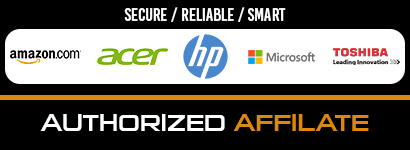One of the most essential components of a personal laptop is its wireless card. In the simplest definition possible, a laptop wireless-fidelity (Wi-Fi) card allows one’s device to successfully and securely connect to the World Wide Web without the use of a cable. The wireless card typically tethers itself to a signal transmitted by an existing and fully functioning wireless router in the nearby surroundings.
The constant evolution of technology has created newer laptop cards that provide a more stable internet connection and allows for faster uploading and downloading speeds. This now begs the question of how to upgrade laptop’s wireless card by yourself, without the expensive help of an expert. Fortunately, it’s an easy process. One doesn’t even need to bring it to a technical or a service center. Here’s a quick, safe and fool proof way on How to Upgrade Your Laptop’s Wireless Card:
Choose the Best Wi-Fi Card that’s Compatible With Your System
One of the first and most vital of decision you have to do is to choose a brand new Wi-Fi card. However, it is important to be very careful in this process. Why is that? Well, not all wireless cards are built the same manner. Laptop manufactures may be using a specific laptop card from their partners. Sometimes, they even make their own. Make sure to find out what is compatible with your laptop by doing a bit of research online.
A good rule of thumb is to check the size of the Wi-Fi card. See where it is installed in your laptop, take a good look at it, and measure it if you want to. Most of the laptops that were recently released utilize half-height cards. The older models use larger ones. Check, because the worst thing you can do is to purchase something that doesn’t meet the requirements of your system.
From category: Buyer's Guide
Don’t forget to also verify the number of the antennas needed. The new one that you’ll purchase should have the same quantity. But, don’t worry, even if you make a mistake, there are antennas you can easily buy online.
Do Your Research Thoroughly
One you have figure out your requirements, it’ time to go online and do some heavy research. Try to find the items that fit the demands of your systems. Afterwards, read up on them. Try to see if there are any user feedback. Find out the advantages. Make sure you know what problems the users encountered, if there were any. You might also want to check if the Wi-Fi card actually lasted a long time.
Once you are done with all of these, find the best prices online. We’re certain that there are e-commerce websites that might be selling some of these at a very attractive discount.
Do the Installation
Once you have purchased your item, it’s time to learn how to update your laptop’s wireless card. Follow these instructions carefully:
- Unplug your laptop and remove the battery pack, if possible
- Take a picture just so you have a reference of how your Wi-Fi card is connected
- Locate your old Wi-Fi card and slowly detach the antennas
- Unscrew your old card. Once this is finished, the Wi-Fi card should pop out
- Remove the card from its slot. Make sure this is disposed properly, if ever you do plan to throw it out
- Sync the Wi-Fi card to the slot. Don’t force it. Let the size of the card gently fit the slot it was allotted for
- Once it is perfectly in its position, screw the card in place. Afterwards re-attach the antennas
- Close your laptop, connect the battery, and then switch on your laptop
Check your drivers
Now it’s time to do the final steps. Most of the time, the drivers are already installed, so connecting to the Internet won’t be a problem. But do go online and try to see if there are newer versions of the drivers. Update it, let the system install it and afterwards, reap the benefits. During the first few hours, you’ll definitely see the vast improvement in how your online habits.
Installing a wireless card is easy and no-fuss work. Make sure to follow our quick and nifty guide in order to ensure a correct and seamless experience.
YOU ALSO MIGHT BE INTERESTED IN:
Deals: www.amazon.com
Laptop’s Wireless Card