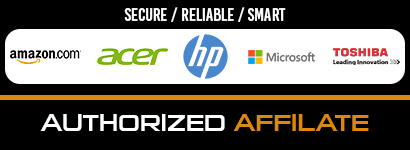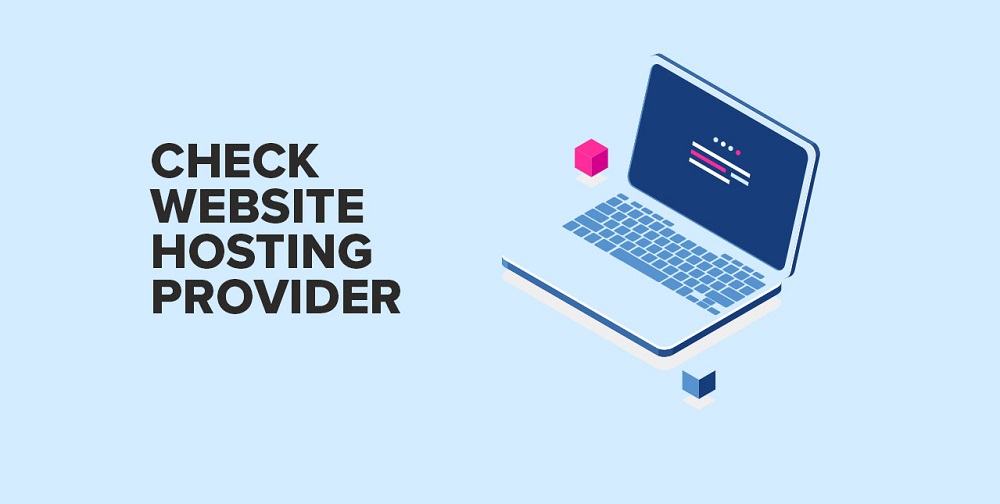
Web hosting is a critical component of the digital world, providing the infrastructure that websites need to exist on the internet. Sometimes, for various reasons, one might need to find out who is hosting a particular website. In this article, we’ll explore several methods to identify a website’s hosting provider, from manual approaches to using online tools and command-line utilities.
Understanding Web Hosting
Web hosting involves the service of storing, serving, and maintaining files for one or more websites. It plays a crucial role in internet infrastructure by providing a place for websites to reside and be accessible to users worldwide. Web hosting can take various forms, including shared hosting, VPS hosting, dedicated hosting, and cloud hosting, each with its advantages and trade-offs.
Reasons to Identify a Website’s Hosting Provider
Identifying a website’s hosting provider can be helpful in several circumstances. You might admire a site’s performance and want to consider its host for your website. In other cases, you may need to report abusive or illegal content, which often requires contacting the host.
Businesses may also use this information for competitive analysis to understand a competitor’s online strategy. Also, get instant notifications for site down with Host-Tracker’s monitoring tool if you have plans for detailed analysis.
Manual Method to Identify a Website’s Hosting Provider
One of the most direct methods of identifying a website’s hosting provider involves the WHOIS database. WHOIS is a public resource that provides information about the registered users of a domain, including their hosting provider.
- Visit a WHOIS lookup service like ICANN WHOIS.
- Enter the domain of the website you’re interested in.
- Find the ‘name servers’ section in the result. This section typically includes the hosting provider’s name.
However, the WHOIS method has its limitations. For instance, privacy protection services can obscure the actual data, making it impossible to identify the host.
Using Online Tools to Identify a Website’s Hosting Provider
Tools like HostTracker simplify the process of finding a website’s host.
- Visit the HostTracker website.
- Enter the domain you want to check.
- Click the ‘check’ button. The tool will then display the hosting provider.
While easy to use, these tools may not always provide accurate results, especially for complex hosting setups involving load balancers or content delivery networks.
How to use Host-Tracker’s ping tool to check the response time of your server. Please follow the steps below:
- Open your web browser and go to the Host-Tracker website.
- On their homepage, navigate to the “Instant check” section. This is where you’ll find the tools that can be used to check your server’s status instantly.
- Choose the “Ping” tool from the provided list.
- In the input field that appears, type the URL or IP address of your server.
- After entering the address, click the “Check” button.
- Wait for the results. Host-Tracker will ping your server from different global locations and show you the response times. The results will provide a breakdown of the minimum, maximum, and average ping response times.
Remember, the response time or “ping” is the amount of time it takes for a “request” to travel from the source to the destination and back. The faster the response time, the better your server’s connection is performing. Conversely, higher ping times can indicate network congestion, routing issues, or other problems affecting the server’s responsiveness. So, ping your server and check its response time with Host-Tracker’s ping tool, to be sure that everything works stably.
Note: While this tool can provide valuable information about your server’s responsiveness, it’s just one of many metrics to consider when evaluating server performance. Other factors like server load, bandwidth, and software efficiency can also significantly impact your server’s performance.
Using Command Line to Identify a Website’s Hosting Provider
Command-line tools like traceroute can provide more technical insights into a website’s infrastructure.
- Open your command line or terminal.
- Enter traceroute domain.com (replace ‘domain.com’ with the website you’re investigating).
- The output will show the path that packets take to reach the website. The last few entries usually indicate the hosting provider.
However, interpreting traceroute results can be challenging for non-technical users, and some hosts may use methods to obscure this information.
Privacy and Ethical Considerations
While the information regarding a website’s hosting provider is generally public, it’s essential to respect privacy and use this information ethically. Misuse can lead to legal repercussions, so always ensure your intentions align with responsible and legal practices.
Other Useful Information
Once you’ve identified a website’s hosting provider, you can research it to understand its services, pricing, and reputation better. Regular checks are also useful since websites may change hosts over time.
If necessary, you can contact a hosting provider through their official website or customer support channels. Also additional indicators such as check if a port is open with Host-Tracker’s easy-to-use tool when it is really necessary.
Conclusion
In conclusion, knowing how to check your server’s response time is a valuable tool for ensuring your website’s optimal performance. Tools like Host-Tracker’s ping tool make this task simple, providing instant feedback on how quickly your server responds to requests.
This information can be critical in identifying potential issues and improving your users’ experience. However, it’s crucial to remember that server response time is just one aspect of overall performance. Regular server monitoring, good hosting practices, and efficient website design all play significant roles in maintaining a fast, reliable online presence.