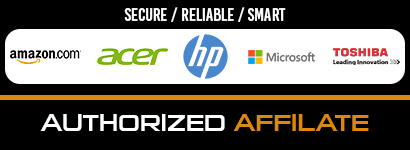Have you noticed that your Macbook battery is not doing that well recently? If so, it might mean that you potentially need a replacement. In some cases, it is much better to simply go to a service store and get a new battery. It is much cheaper than, say, buying a new computer.
Having a poor Mac battery can be tough for some. If the battery does not last for long, you will hardly be able to do any work on the computer, especially while traveling and with no opportunities to charge it.
On the other hand, it is possible that there are still ways to salvage the situation without buying a replacement. Look at the tips below and see whether they will help you to restore the battery life back to what it was when you first bought the Macbook. Also, these tips can be used as a maintenance strategy to prolong battery life.
Tip #1 – Shut Down the Computer
You will not have to deal with as much battery draining if you shut down the Mac after you are finished. Some people like to leave it in sleep mode. However, when it comes to battery efficiency, it is much better to turn the computer off.
Think of it as giving your Macbook a rest. If it is switched off completely, there are no processes that are consuming resources, including battery life.
Tip #2 – Disable Bluetooth
Bluetooth, and Wi-Fi to some extent as well, are not something that you need to have enabled if you are not using it. It is a good piece of advice to get in the habit of preserving computer resources in general. And if you switch features like Bluetooth when they are redundant, you will benefit quite a lot, even more so when you are looking to save battery life.
Tip #3 – Scan for Potential Malware
As one can expect, there are a lot of different viruses and malware out there. It just so happens that some of these cybersecurity threats can become a big hindrance to Macbook’s battery life as well.
You need to have a reliable antivirus that is running in the background all the time. This way, any potential threats are detected and deleted. Enabling the firewall would also fortify security against malware. Lastly, you need to be more cautious about the links you click on while browsing the internet. If something looks suspicious, you are better off not clicking the link, even if it is sent by someone you know and trust.
Tip #4 – Enable Auto-Brightness
Auto-brightness is a neat feature that is added with intent to prolong battery life and make it easier for users. The screen adjusts to the surroundings and sets appropriate brightness. If the computer is in idle mode, the screen will not be as bright and preserve battery life.
Tip #5 – Get Rid of Visual Effects
Visual effects, such as a backlit keyboard or animated Dock openings, offer no real value for you. Taking a more pragmatic approach would be a much better idea. Disable these effects, and you should notice the difference right away.
Tip #6 – Manage Background Applications
Some applications are quite notorious for the amount of resources that they consume. Internet browsers are a perfect example of this.
You have quite a few options when choosing a browser. However, most people pick something that is popular or something that they are familiar with.
If you are looking to save up battery life and resource usage in general, do not go with the popular choice. Try all the options you can find and pick one that is the most efficient. It is something to do with applications other than just an internet browser as well.
Tip #7 – Keep the System Updated
System updates should be installed as soon as they are available. The benefits include stability, improvements in performance, security, and more efficient use of system resources. The most recent version, whether it is for the OS or a random application you use, is something you need to install at your earliest convenience.
Tip #8 – Disconnect Peripherals
Some users rely on third-party peripherals, such as printers or external keyboards. That is understandable and not something to cause worries. Nevertheless, having too many such devices plugged-in will cause problems.
If you are aiming to prolong the battery lifespan, it would be better to simply disconnect third-party peripherals. Have such devices plugged in only when you actually need to use them.
Tip #9 – Have Enough Free Drive Space
Do not end up with only a few gigabytes of free space left on your hard drive. Lack of storage is a problem that does harm not just to the battery life. Make sure to remove junk files and other data you do not need on a regular basis so that there is enough space on the disk.