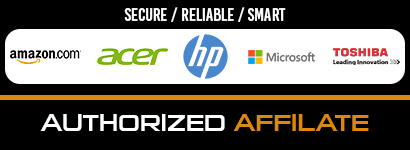YouTube TV is hands down the best streaming service for cord-cutters. It is an amazing television streaming service that offers on-demand video streaming, live TV channels, and even cloud-based DVR supported by 85+ television network stations.
Although YouTube TV boasts a simple app interface that most users love, there’s a lot more that is hidden under the surface.
We really mean it. Not everyone knows how to record programs, hide sports scores or adjust streaming quality.
Exploring those hidden features can help you take full advantage of YouTube TV’s capabilities.
Most of YouTube TV’s features need a bit of exploring. Since we understand you don’t have the time to explore YouTube TV’s complete list of features, we went ahead and did all the hard work for you.
But before we get started with the tips, let me break something to you.
Ready? Here it comes…
Okay so…YouTube TV is not available outside of the US. Yes, that is right. It is geo-blocked outside of the US.
Bummer right?
Cheer up. There is a simple trick through which you can unblock YouTube TV outside the USA.
But we’ll make you work for it. Make sure you read all the way to the end to find out how you unblock it anywhere in the world.
Now that we’ve gotten that out of the way, here are some tips and tricks that will help you make the most of YouTube TV:
1. Browse YouTube by channels
To see what is streaming on any channel of your liking on YouTube TV, all you need to do is scroll down to the bottom of your “Home” tab on YouTube TV.
There, you’ll be able to view all the channels sorted in alphabetical order. You can simply click on the channel you would to view and see its entire programming and what is live right now.
2. Record your favorite YouTube TV programs
YouTube TV offers a “Add to Library” option that most users don’t know about. As the name suggests, this option lets you record episodes of your favorite program.
Once recorded, you can watch your recordings for a period of nine months and it doesn’t impose any limit on the number of programs you can record. Your recorded content will be available in the “Library” section on the YouTube TV app.
3. Hide sports scores
If you hate game score spoilers as much as we do, this YouTube TV feature is just what you need.
In order to avoid accidentally seeing game score spoilers of any game that you recorded, go to your sports team info page and then select “Hide all scores for this team”. This will hide all the scores from appearing on your screen.
Helpful right?
4. Adjust YouTube TV video streaming quality
If your internet connection is capped or your internet service is too slow which causes buffering issues, then you need to do a bit of tweaking to your YouTube TV settings.
An easy solution is to reduce YouTube TV’s streaming video quality. For example, you can dial down the streaming quality from 480p to 360p. You can adjust the streaming quality by pressing down twice on your remote and scrolling down to the icon with three dots. From here, adjust the streaming quality as per your requirement.
5. Browse YouTube TV by voice commands
If you’re tired of scrolling or using the remote control to control YouTube TV and want to try something new and more intuitive, you can start using voice controls.
With common smart home devices like Chromecast, Nest Mini, or Google Home, you can use voice commands to play or record shows on YouTube TV. Using voice commands, you can also pause, resume, and rewind shows.
6. Get rid of your YouTube TV watch and search history
Do you value your privacy? We have you covered. If you don’t allow others to see what you’ve been searching for or streaming on YouTube TV, then you can easily delete your search and watch history.
To get rid of your search and watch history, go to your profile by clicking on the profile icon from the top-right corner of your screen and selecting Settings and then Privacy.
Now, you’ll see an option to delete or pause your viewing history from further being collected.
7. Get optimized YouTube TV show recommendations
Similar to YouTube that can recommend you videos based on your viewing habits, YouTube TV can also recommend you the best shows to watch based on whatever current show you’re watching.
That being said, the option to enable this feature is a bit tricky to find and enable.
Okay so here is how you can enable this feature:
When watching any content on YouTube TV, hit down twice and after that, scroll through the screen till you see “Episodes.” Now, scroll till the end till you can see “View More”.
Clicking on this option will take you straight to the show page. From here, you can scroll a bit more and click on the “Similar” tab to see customized relevant recommendations of content to watch.
Wrapping Up!
These were our pro tips to help you make the most of YouTube TV. With our tips, you’ll be able to take your content streaming experience to the next level.
Oh and about your question on how to stream YouTube TV outside the US, well, you can use a VPN that offers US servers to stream the service from anywhere in the world.