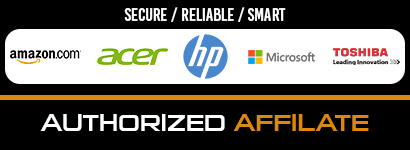In our digital age, squaring up with common computer repair problems has become a handy skill. Our computers can throw all sorts of issues our way; from minor bugs to data-gobbling hard drive nightmares. But don’t stress—there’s always a solution! This handy guide will provide you with quick fixes for those pesky computer problems that could pop up.
The Dreaded Blue Screen
There you are, smoothly sailing along on your computer when – yikes! Everything freezes and you’re face to face with the infamous Blue Screen of Death (BSOD). This notorious nemesis is usually the result of unruly hardware, corrupted software, or drivers gone rogue. But don’t stress out. Your first battle plan? Jot down that error code and head over to good ole Google.
Negligible System Performance
If your computer’s performance has drastically declined, it could be due to several issues such as inadequate memory space or presence of unwanted programs. Always keep enough free space on your drive. Use built-in disk cleanup tools that find unneeded files and programs that can be safely deleted.
Unexpected Shutdowns
Sudden unexpected shutdowns can be particularly frustrating and often point towards an overheating problem. Cleaning out the dust from inside your PC and making sure all fans are functioning properly can help reduce overheating. If the shutdowns persist after these actions, it could indicate a hardware failure requiring professional help.
The Computer is Slow
If your computer performance seems to lag, start by restarting it. Clear your browser history and any unnecessary files on your hard drive. Upgrading your RAM might also improve performance.
Applications Run Slowly
If specific applications are running slowly, the problem may be with the application itself rather than your computer. Consider reinstalling the software. Contacting the application technical support can often be helpful too.
Applications Do Not Install
If you cannot install applications, check if your computer has sufficient hard drive space or if the software is compatible with your systems specifications. Always make sure to install applications developed by trusted sources only.
Wi-Fi Keeps Disconnecting
If your Wi-Fi keeps disconnecting, try moving closer to your wireless router as obstructions can block signals. If the problem persists, reset your router or contact your internet service provider.
Strange Noises
If you’re hearing strange noises from your computer, this could indicate a hardware issue. Check if all fans are running properly as a failing fan could result in overheating hence causing damage to your components.
Keyboard is Not Working
Non-responsive keyboards might be due to outdated drivers or physical damage. Try updating your keyboard drivers, and if that does not work, you might need to replace the keyboard.
Mouse is Not Working
If your mouse is not working, disconnect and reconnect it or change the batteries if it is wireless. Updating the device driver can also be helpful.
Files Lost or Deleted
If your files got accidentally deleted, the Recycle Bin should be your first stop. Tools like Restore Previous Versions on windows can help retrieve lost files.
Insufficient Memory Warning
If you receive an insufficient memory warning, try uninstalling unnecessary programs, reducing system restore points, or upgrading your systems RAM.
Computer Freezes Frequently
Blame it on overworking, too many programs running simultaneously, or insufficient memory if your computer freezes frequently. Restarting your computer will likely fix this problem.
Emails Do Not Send
If your emails are not sending, verify your internet connection first. Check if your email server settings are correct. If everything is in order but the problem persists, contact your email service provider.
Battery Drains Quickly
If your laptop battery drains quickly, check which programs are using the most power in the task manager. Also consider replacing the battery if it is old or faulty.
Slow Internet
Slow internet may be due to several factors such as your ISP, router location, or number of devices connected. Try resetting your modem and router in the first place to speed up your internet.
The Screen is Blank
If you are experiencing a blank screen, the issue might be either related to power, display settings or your monitor itself. Make sure all cables are firmly connected and that your computer is properly powered on.
The Computer Wont Start
If your computer isn’t turning on, it might be either a power supply issue or a hardware malfunction. Start by checking the power cable and battery.
Your Computer Keeps Crashing
If your computer keeps crashing, it might indicate an underlying software or hardware fault. Frequent virus scans, keeping all software updated and checking hardware components might prevent this issue.
Conclusion
In this crazy digital era we’re living in, getting a grip on solving those tricky computer glitches has turned into something of an essential survival skill. By taking the time to study the common culprits that might be messing with your beloved machine and learning how to kick them into touch, you can help your tech live a longer, happier life—and zoom along at top speed while it’s at it!