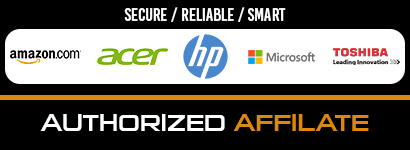We all know that desktops and laptops get slower over time. While there are a lot of things that might go wrong, there are a few things everyone can do before taking their computer to the nearest repair place.
Having said that, this guide will not help you fix your computer if it has issues on a hardware level but simply focuses on doing the small things that shops do. If you have a hardware problem, you can visit this computer repair company in Plymouth for a solution. For minor issues, read the guide till the end, and you might end up saving a few bucks.
1. Refresh your PC
It is true. Computers become slow with time. The majority of people aren’t geeks and take their computer to a repair shop as soon as it starts slowing down. If you are one of those, you should know that reinstalling windows is the easiest and cheapest solution to your problem.
Moreover, it can also help with other problems such as certain applications crashing or some errors like when the cursor disappears. You can use the refresh or reset your PC option in Windows to easily reinstall your copy of the operating system.
2. Remove unwanted apps
Many PC repair shops will ask you for an insane amount of money to remove the existing useless applications installed. Never pay them. There is multiple free Windows software such as PC Decrapifier that will let you uninstall all the bloatware on your PC, freeing up some memory and disk space.
Alternatively, you can also remove all the programs you don’t want by manually uninstalling them from your machine. This way, you can save a couple of bucks.
3. Scan for malware and viruses
Even though Microsoft ships a recent version of Windows with an in-built antivirus, there are a lot of computers that are still infected with malware. If you feel like your computer is infected with a virus, don’t just head over to your local shop and ask them to remove it.
You don’t always have to pay someone to solve your problem. One can easily find antivirus software for their PC. There are a ton of solutions (both free and paid) that you can download over the internet and make use of. Some of the most popular antivirus solutions are Bit-Defender and Kaspersky.
4. Remove startup programs
If you have many applications installed, chances are pretty high that they start when your PC boots up, giving you the feeling that your machine is slow. And while you are not wrong, removing programs from startup does not require any technical knowledge. It’s as easy as 1,2,3.
Just hit the start button on your keyboard and search for “Task Manager.” Once launched, head over to the startup tab and remove the programs you think you won’t need when your PC boots up.
5. Update your drivers
While this may not sound important, many times, updating drivers can do wonders. If you bought a pre-built machine, you can search for your PC drivers and update them from the manufacturer’s website.
Driver updates fix a lot of problems and help improve the overall performance of the machine. There are many free solutions like Driver Updater available on the internet that scan your hardware and give you links to the latest drivers. Alternatively, you can make use of software that does the hard work for you.
6. Updating Applications
Unlike drivers, applications directly affect the performance of your PC. If you do not update your software once in a while, your PC might get bogged down. Software updates offer a ton of new features and fix performance and other issues, so make sure your PC has updated applications.
You can either update them manually or use programs that help you download the latest updates. Again, the internet is full of software updaters, so finding one should be a relatively easy task.
7. Run Disk Defrag
While this may sound technical, honestly, it’s not. Computers store data in different areas of the hard drive. Over time, accessing these files becomes slower as a file is spread out across the entirety of your storage.
And this considerably slows down a PC. In order to restore performance, you can either use the in-built Disk Defrag tool by Microsoft or opt for a third-party solution. Either way, the process takes a long time and is entirely dependent on the size of your hard disk. But it’s worth it, although according to Fix It Home computer repairs in brisbane they say you should never use a defrag on a Solid state drive as this can cause alot more wear and tear than on a typical hard drive based on how SSD drives work.
Conclusion
Hopefully, the steps mentioned above helped you restore some performance. In case you have something to add, let us know in the comments down below!