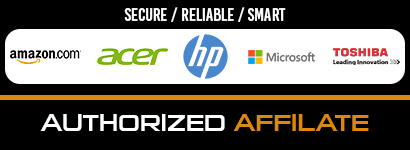Consumers find video resolutions perplexing, but content creators find them much more confounding. We have cameras that can shoot everything from 720p HD to 4k. When you’re trying to figure out which camera to rent and what resolution to shoot at, the choice might be overwhelming. And that’s before you even start thinking about aspect ratios. So first, let’s begin with video resolution, the basics!
Video Resolution
The amount of detail in your video and how realistic and clear it appears are determined by the video resolution. Video resolution equals pixel length x pixel height. The amount of pixels (or lines) in the video is 852 × 480 pixels, and 480p refers to the video’s overall progressive scan. Progressive scan is a video display, storage, and transmission technology in which each frame’s horizontal lines are created in order. The appearance of progressive scan video is smoother than that of interlaced video.
Video resolution isn’t set in stone, and you can change video resolution online if necessary during post-production.
Previously, the resolution was split into two categories: standard definition (SD video) and high definition (HD video). Standard definition is defined as anything with a resolution of fewer than 720 pixels. However, as screen resolutions on computer displays and televisions improve, shooting in SD is becoming less common.
Aspect Ratio
The aspect ratio of your video describes how wide it is. The aspect ratio of your camera is the ratio it records, with most DSLRs recording in a 16:9 aspect ratio. The video aspect ratio, in mathematical terms, is the ratio of width to height in pixels that indicates the direction of a video. The figures in the ratio aren’t always accurate representations of the height and breadth in pixels (px). It’s simply the proportion of breadth to height.
Interlaced vs. Progressive Scan
The “p” that frequently comes following a resolution number, such as 1080p, stands for pixels. A progressive scan is how one loads pixels into each new frame of a video. Simply defined, this implies that all of the pixels in each new frame are displayed on the screen simultaneously, which is the best scan mode for digital media.
On the other hand, an interlaced scan has pixels loading in alternating lines for each new frame. Saving bandwidth as a result and smoothes out flickering or blurred lines when moving quickly.
Frame Rate Vs. Video Resolution
While frame rate relates to how quickly those frames are cycled through or how many stills are packed into each second, resolution refers to the quantity of data in the frame. Choose your video’s frame rate based on the type of motion you’re seeking to capture and the types of video formats you’ll be releasing to your audience, just as you did with video resolution.
Choosing a High-Definition (HD) Resolution To Shoot In
Video resolution is similar to a haircut: you can always reduce a video’s resolution from high to low, but you can’t instantly boost lower resolution footage after it’s been shot. While you don’t want to waste storage space by going too high, you also want to ensure that your resolution is sufficient for the many formats in which your film may be viewed.
Here are the best video resolution options:
- 720 resolution (HD). Lowest of the high definition, now that most computer screens are HD, this is a good place to start but better to aim for higher resolution.
- 1080 resolution (full HD). Also known as Full-HD, this is the industry standard that doesn’t take a toll on your storage space. This is also the resolution on smartphones.
- 2K resolution or QHD (quad high definition). This high-end high definition is where you will start to have room for image edits, larger displays, and reframing your video frames without compromising on quality.
- 4K resolution (Ultra HD). Unless you’re shooting a movie, do not bother with this yet. It is heavy at 3840 x 2160 pixels, and there isn’t much difference between 2K and 4K.
A Higher Resolution Isn’t Always the Best Option
When deciding on a solution, think about what you want to achieve in the end. The size of a video is affected by its resolution, which has the same issues as image resolution. You wouldn’t want to waste space on your hard disc by saving large photographs with high resolutions if you were making thumbnails for a website. If you know your video project will be limited to a YouTube video with a maximum display resolution of 1080, don’t waste time and resources preparing video files in 8K as if they were for a blockbuster film.
The best resolution is, in a nutshell, the highest resolution. However, it’s a little more complicated than that. Depending on the social media platform, your picks might differ.
- For Youtube, it is either 720p or 1080p
- Facebook also requires 720p or 1080p
- Instagram is the same but has different aspect ratio requirements.
Conclusion
Whatever video quality you choose, having fast, high-capacity memory cards is necessary, as video filming consumes far more memory than still photography. Consider getting a high-resolution monitor to view your footage on. Other important considerations include getting a decent-sized, secure storage disk, ensuring the device you edit on has the memory and capacity to work with higher-resolution formats, and selecting the best software package to work with your camera and workflow. Once you start experimenting, you’ll figure out what works best for your projects soon enough.