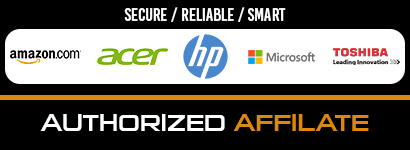Subwoofers are a great alternative or replacement for your built-in speakers. It reproduces sound quality that most of your standard speakers can’t provide. You can play any type of music without any distortion and constraint, and every note will be reproduced at a low frequency. Aside from being best at producing low-frequency sound, it improves higher frequencies too.
There are just no limitations to where you can use and install a subwoofer. It can be in your car, for your home theatre, and even on your laptop or computers. Yes, you read it right. Subwoofers can be connected to your laptop as well. In fact, it can improve the audio performance of your laptop and can add an upgraded effect to your music, movies, and video games.
Although you will need some adapter to create a connection, here’s how you can easily install your subwoofer;
STEP 1 – Just like your standard speakers or headphones, plug the mini-jack end of the RCA dual-female mini-jack adaptor into the headphone output of your laptop.
STEP 2 – Connect the dual-male-RCA-to-single-female-RCA adapter male sockets to the female sockets on the first cable.
STEP 3 – Attach the end of your subwoofer cable to the single female RCA adaptor. Plug the other end of the subwoofer cable into the entrance outlet of the subwoofer.
STEP 4 – Adjust the subwoofer low pass filter button to 100Hz. Plug the subwoofer into a wall plug or power strip and switch on the power.
STEP 5 – After successfully creating the connection between your subwoofer and laptop, you will now proceed to the audio default settings found on your laptop. It is very simple, though.
If you are using a windows laptop, click start and select the control panel. Once you have reached the control panel section, select Hardware and Sound. Once in, proceed to Sound. Then, click the Playback tab and select the audio device, which is a subwoofer, that you wish to use. Finally, click Set Default and OK.
Now, if you’re using a MacBook, click the Apple logo found at the upper portion of the screen. Select System Preferences. Go to Sound and select the Output tab. You will then find the available devices for your sound output. Select the device name of your subwoofer. Lastly, adjust the balance based on your preference, and you’re good to go.
Just like other speakers, abusive use of subwoofers can lead to damages. One usual cause of this is too much use of its power. Once you reach and increase the volume and its bass more than it could handle, you will end up having a blown subwoofer. So although these speakers can handle low and high frequencies, make sure to pay attention to their RMS rating. By doing so, you won’t have to fix a blown subwoofer and dodge severe damages.
This is why proper maintenance of the subwoofer should be applied so you can enjoy listening to the high-quality sound it produces for a much longer period of time.